If you want to customize your Counter-Strike 1.6 gaming experience to resemble fonts used in major tournaments like ESL, WCG, and IEM, follow these steps to improve the visibility of the game's score during matches.
Play in Full Resolution:
Ensure that you're playing CS 1.6 in full resolution to harness more powerful graphics. This step contributes to an enhanced gaming experience, especially in critical moments.
Activate SmoothVision (If Available):
Check your graphics card control panel for the option to activate SmoothVision. This feature, if available, can significantly improve the overall visual quality of the game.
Navigate to Font Settings:
Open the directory where your CS 1.6 is installed, typically located at C:\CS 1.6\cstrike\resource\TrackerScheme\.
Edit TrackerScheme File:
Open the file named "TrackerScheme" using a text editor like WordPad.
Locate the Fonts Section:
Search for the "FONTS" section within the TrackerScheme file. This section contains the font settings used in the game.
Modify Font Style:
Within the Fonts section, locate instances of "Arial Black" and change them to "Arial Bold." Make sure to modify every occurrence of "Arial Black" in this section.
Save Changes:
Save the changes you made to the TrackerScheme file and close the document.
Congratulations! You've Successfully Changed CS 1.6 Font Style:
By following these steps, you have tailored the font style in CS 1.6 to resemble those used in major tournaments, enhancing the visibility of the game's score during matches. Enjoy your improved gaming experience with the updated font style and optimized graphics settings. Happy gaming! 😄


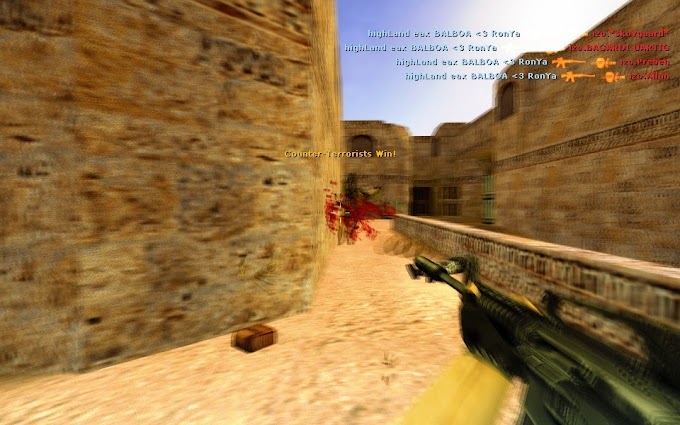
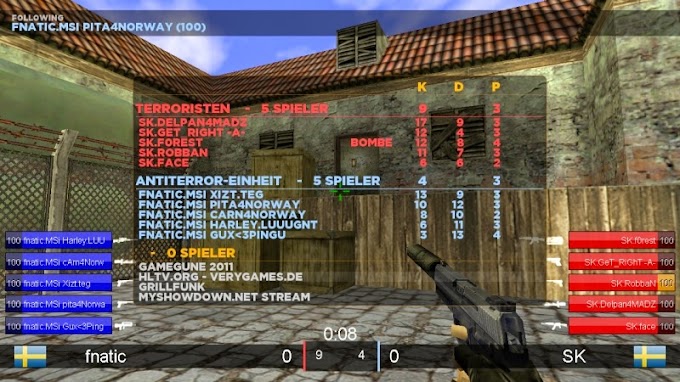
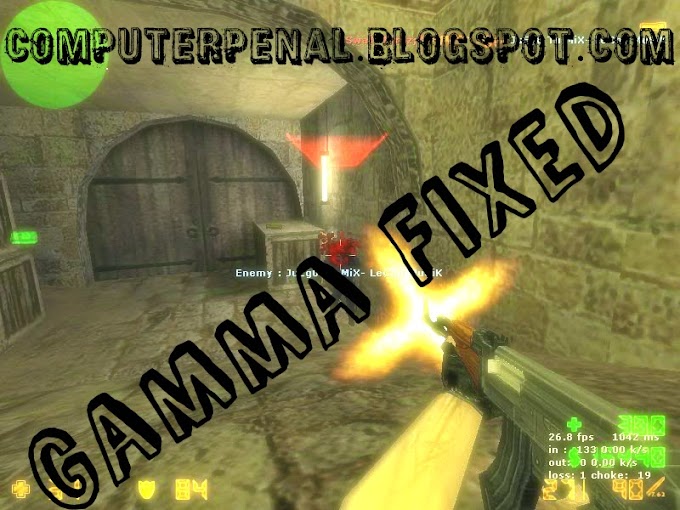
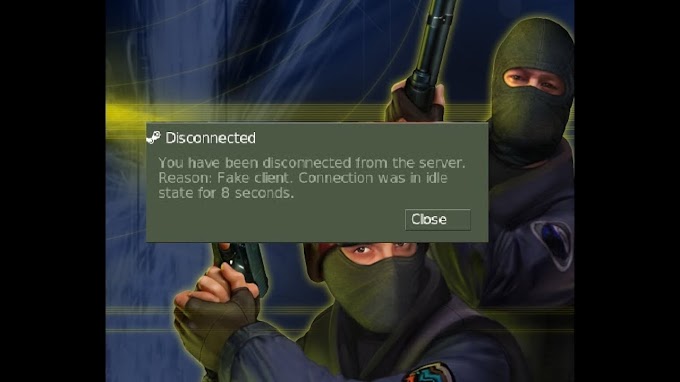
![[2023] Best Free Data Recovery Software for Windows & Mac](https://4.bp.blogspot.com/--siM2dptp4g/VrXOHKL0UZI/AAAAAAAAA-I/khamOIpSqNA/w680/collage.jpg)
